In order for the system to calculate and forecast the product's available supply and estimated demand by using the Lifecycle Curve, an item must be assigned to the corresponding Lifecycle Curve. If the item is not assigned to any Lifecycle Curve, the system will calculate the product's available supply and estimated demand based on the average daily sales.
To assign a Lifecycle Curve to items
There are two approaches to assigning a Lifecycle Curve to an item.
1. Assign the Lifecycle Curve Code manually on the Retail Item Card
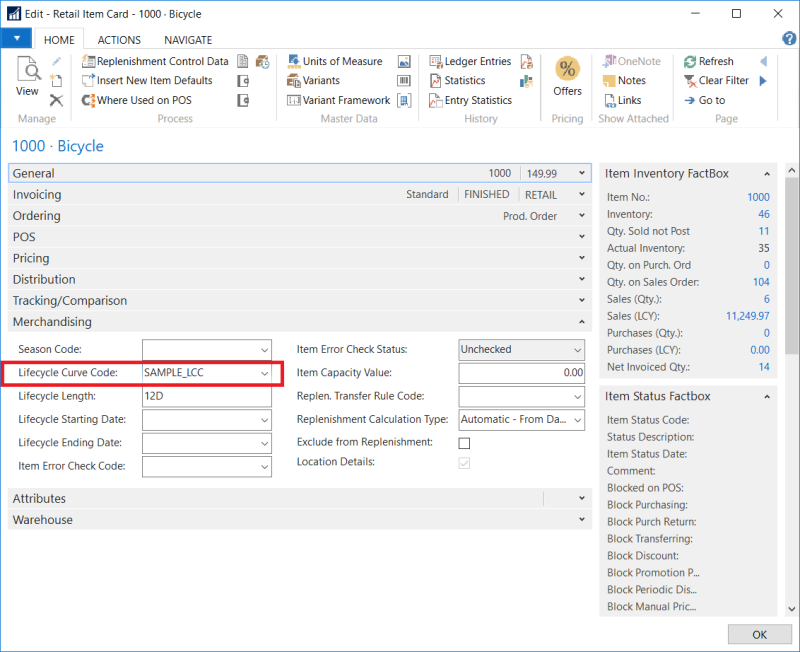
2. Use Lifecycle Curve Links
- Navigate LS Retail - Replenishment - General - Administration - Lifecycle Curves - Lifecycle Curve Links.
- Select the item(s) you would like to assign to the desired Lifecycle Curve Code. Note: You may assign the Lifecycle Curve Code to the item(s) in different types of grouping, for example, items of a Division Code, items of a Item Category Code, and so on.
- Select a Lifecycle Curve Code which you would like to assign to an item or group of items.
- Click Update Items on the Home action menu, in the Process group. This action will populate the field Lifecycle Curve Code on the Retail Item Card with the value defined in Lifecycle Curve Links.
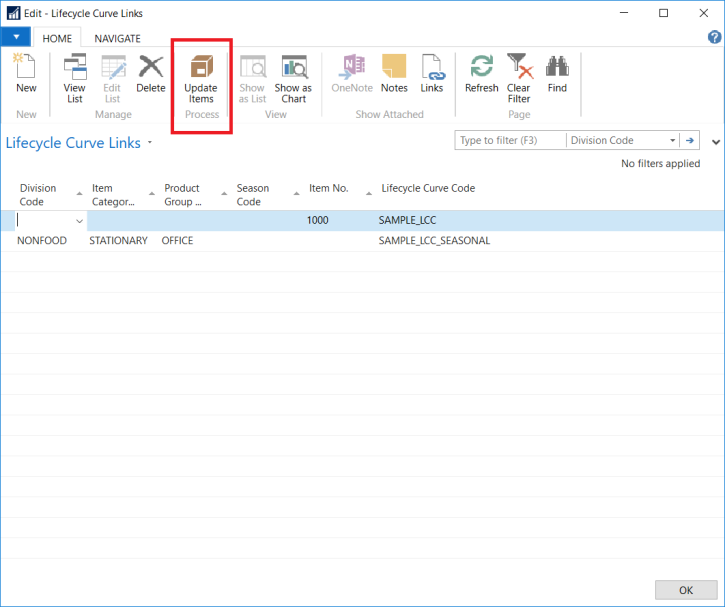
In the example above, Item No. 1000 will be assigned to Lifecycle Curve Code SAMPLE_LCC and all items that fall under Product Group Code OFFICE will be assigned to Lifecycle Curve Code SAMPLE_LCC_SEASONAL.
See Also